Run a Simulation
Models in the workspace can be simulated using the CactoSim launch configuration. The following shows how to configure and launch a simulation.
From the top Eclipse menu panel Run->Run Configurations-> (double click) CactoSim option needs to be executed creating new simulation run configuration settings.
At first, in the CACTOS Infrastructure Model tab Figure 1, the path to the Logical Data centre model is specified. Other required models will be loaded automatically via internal reference links.
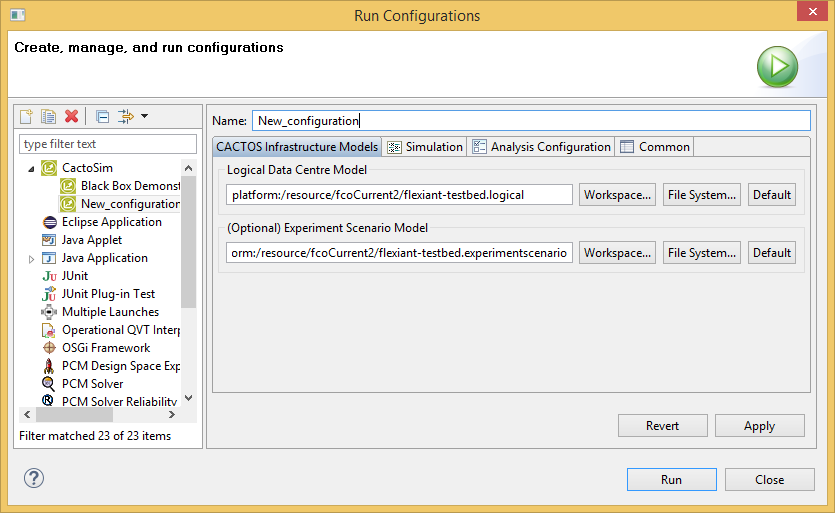 Figure 1: CACTOS Models location tab
Figure 1: CACTOS Models location tab
Next, the Simulation tab (Figure 2) allows for the naming of the simulation experiment, the selection of the persistence framework where the simulation results will be stored and the definition of the simulation stopping conditions.
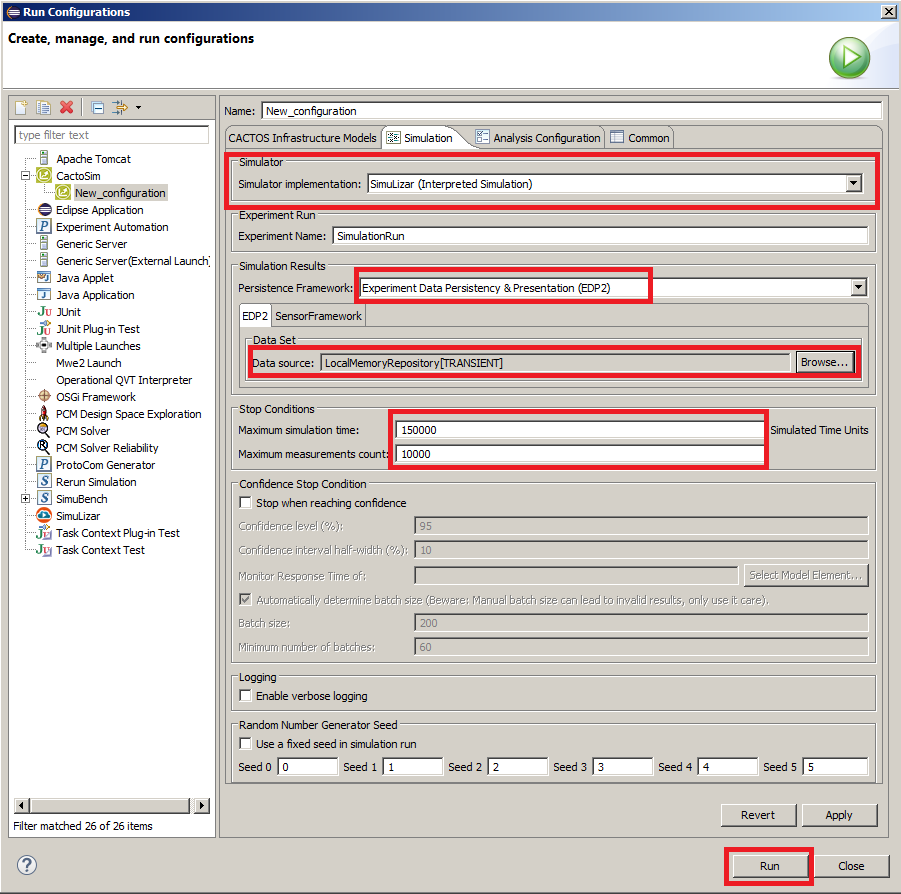 Figure 2: Simulation parameters setup tab
Figure 2: Simulation parameters setup tab
It is necessary to specify the location where simulation results will be stored. At the Data Set section select the Browse option. If no previous storage was created the list will appear blank. In this case, click Add and select the type of the storage required. The option In-Memory data source will store the results in the volatile memory and after closing Eclipse these results will be lost. However, these results can also be exported to disk for display on visual graphs or outputted comma separated value (CSV) files.
The File data source can be chosen to save results in the original binary format. If this option is selected the option will be available to select a storage location in the workspace folders or anywhere on the disk. Please refer to Figure 3 for a visual example.
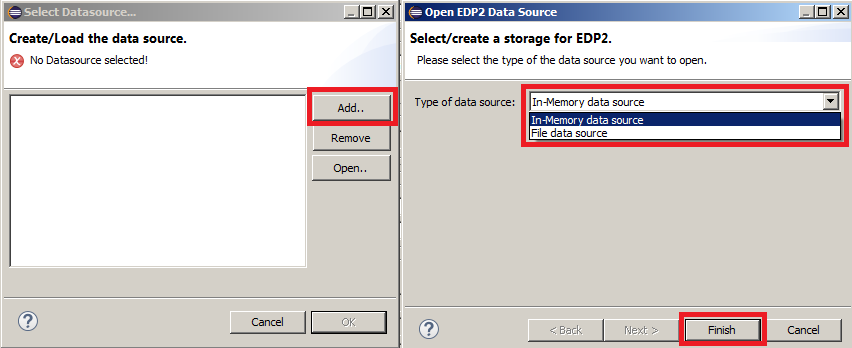 Figure 3: Simulation results storage selection
Figure 3: Simulation results storage selection
Finally, after selecting the storage source, the wizard will return back to the Simulation tab. If all of the parameters were set, then pressing Apply->Run will execute a simulation experiment run.